Downloading Zoom Onto Your Apple Mac
- Go to https://zoom.us/download
- Look for "Zoom Client for Meetings" and click "Download"
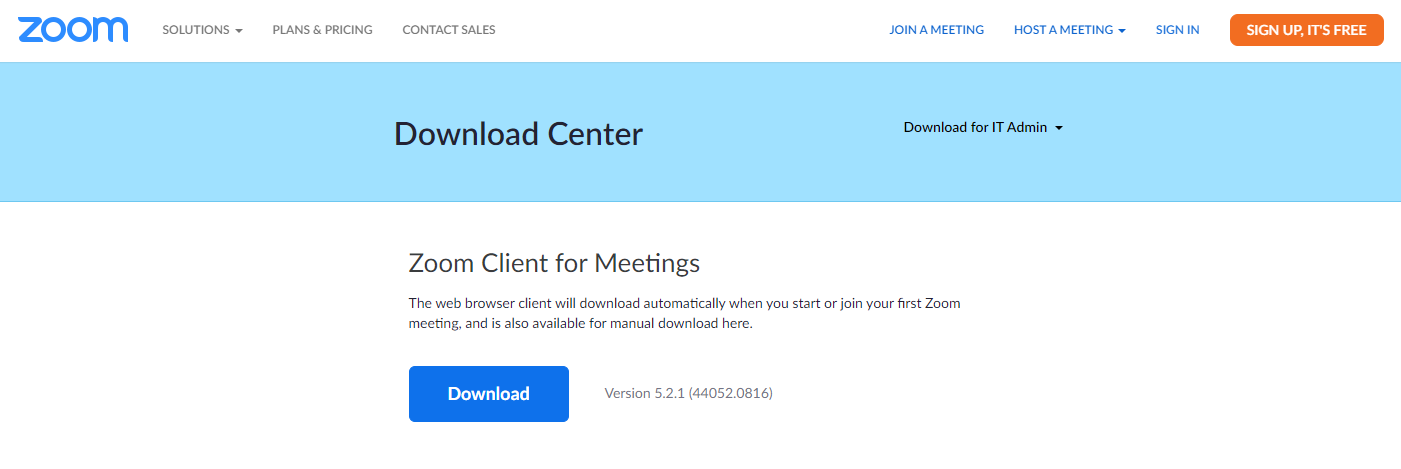
- The downloaded file, zoom.pkg, is typically saved to your Downloads folder but may vary depending on your computer's settings. If you cannot find your downloaded Zoom installation file, use Finder
 to find zoom.pkg.
to find zoom.pkg.

- Once zoom.pkg file is located, double click on this file to Open Zoom Installer.

- Click Continue.
- A series of screens will ask your installation preferences.
- Click Install Software when this screen appears. Depending on your computer's settings, you may need to provide your password before installing.

- Congratulations! When this screen appears, you have successfully loaded Zoom onto your Mac.

- Click Close and continue to Step 2.
